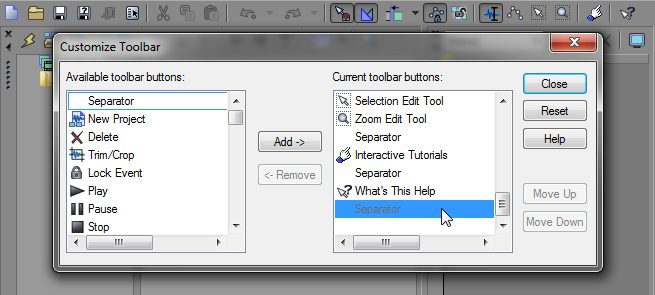
You can customize the toolbar in Sony Vegas to your specific needs. To add or remove tools, simply go to Options > Customize Toolbar. From here, you can add or remove tools that are most needed or not when editing. To add buttons click on the new button in the Available toolbar buttons list and click the Add button. The new button will be added to the toolbar above the current selected button in the Current toolbar list. Separator’s can be used to separate buttons into logical groups.
Remove Buttons
To remove buttons, click on the button in the Current toolbar buttons list and click Remove or double-click the button. You can click Reset to reset the list back to defaults.
Rearrange Buttons
To rearrange buttons, you may click and drag them to your desired position or click it once and use the Move Up or Move Down buttons.




Comments