Missing the track motion button in Vegas Pro? By default, only the Mute and Solo buttons are enabled for each track. Here’s how to restore the visible button set on the track headers.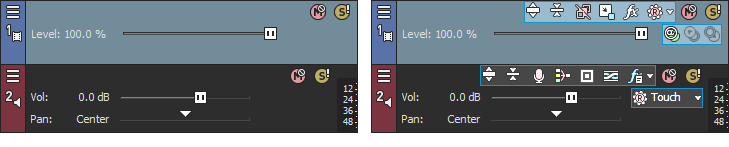
Step 1
Click the hamburger icon to the left of the track header area and click, “Edit Visible Button Set…“⠀
Step 2
Select the buttons you want to appear in all video track headers. I chose “Show All“. Press OK.
Step 3
Repeat the same process for Audio Tracks. Select the buttons you want to appear in all audio track headers. I chose “Show All“. Press OK.
That’s all there is to it! The visible buttons have been restored as they appeared in previous version of VEGAS Pro. Of course, you could just stick to navigating the hamburger menu for these buttons but I find it easier just pressing a button that’s already there.
Restore Vegas Pro 14 Window Layout
If you’re really missing the old layout, specifically from VEGAS Pro 14, you can change the window layout to “Vegas 14 Default” by navigating to View > Window Layouts > Vegas 14 Default or press the shortcut key Alt+D, V . This will also restore the Visible Button Set on Track Headers.



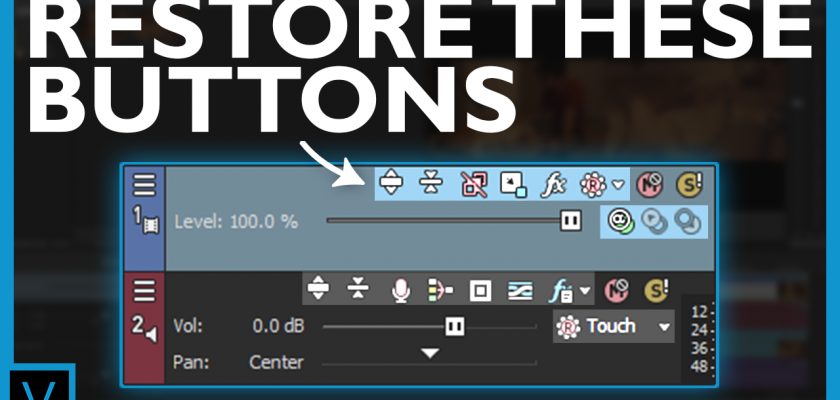
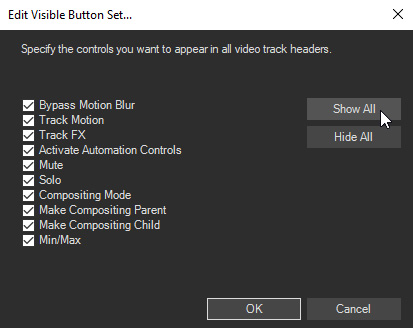
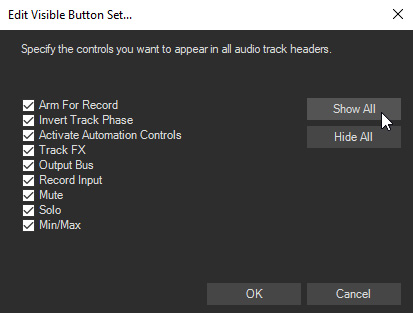
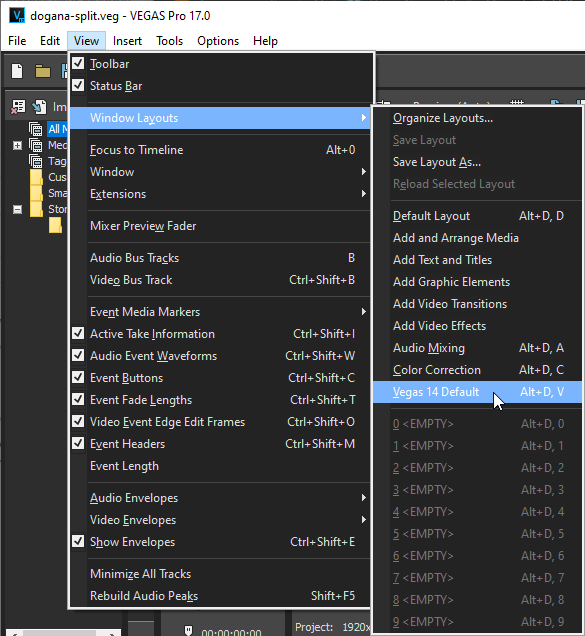
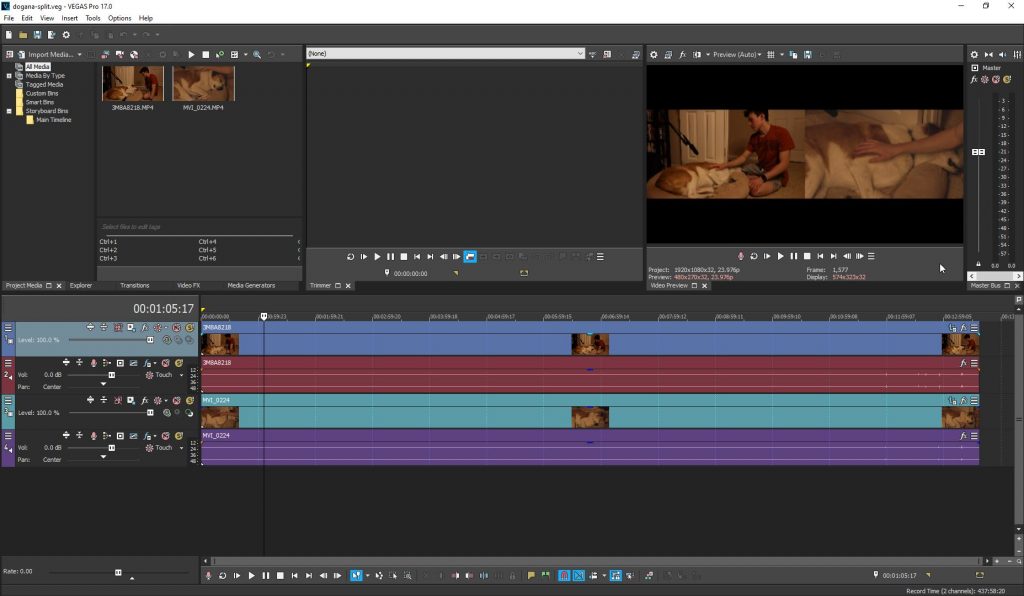

Comments