In this tip, learn how to split a single clip into multiple subclips from the project panel.
Create a subclip from the Project panel
You can create multiple subclips from a single media file. Handy if you have footage from a camera that was recording several events in a single take.
1. Double-click the original clip to open it in the Source Monitor.
2. Set the In and Out points for the subclip in the Source Monitor.
3. Click in the middle of the Source Monitor and drag the subclip down to the Project Panel. The subclip appears in the Project panel and can be treated like a normal clip in the timeline.



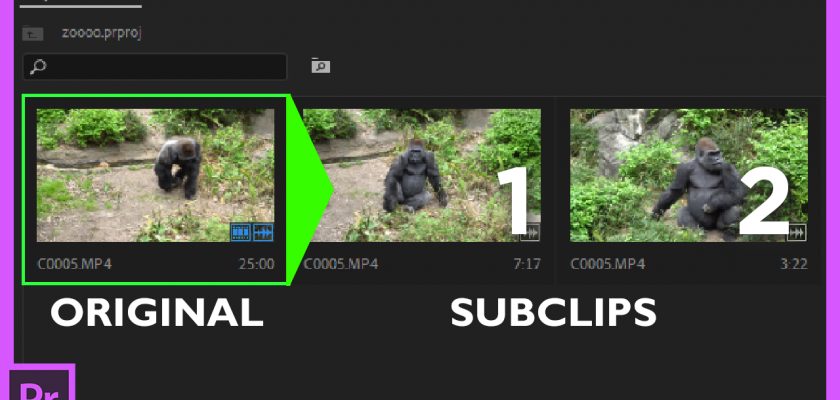
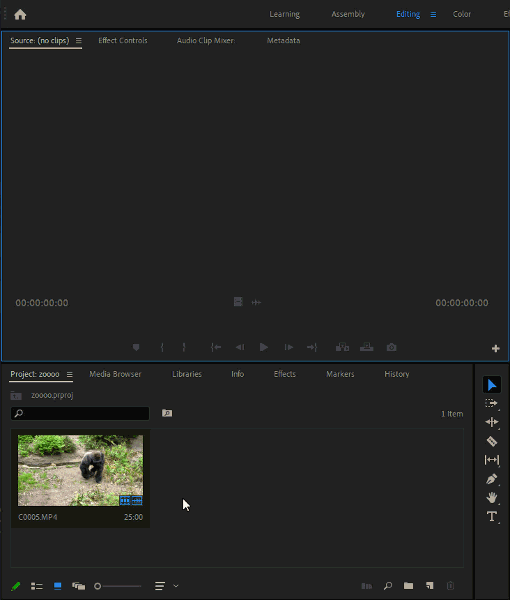
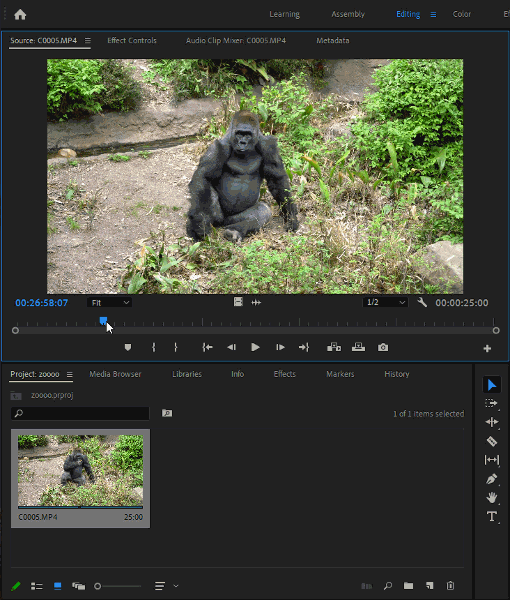
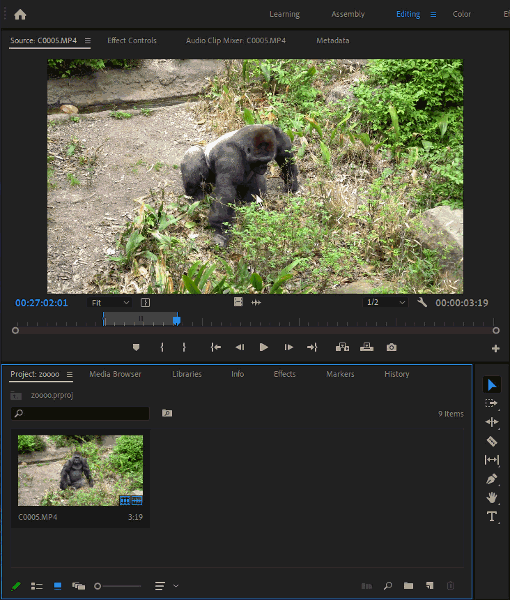

Comments