In this tip, learn how to sample colors outside of Photoshop with the Eyedropper tool.
Sample Colors Outside of Photoshop
1. Open the color picker to activate the Eyedropper tool or activate the Eyedropper tool from the Tools panel.
2. With the Eyedropper tool active, click inside Photoshop and drag outside the window to the color you want to sample. You will see the color update with the position of the Eyedropper.
3. Let go of the mouse button and your selected color will be chosen in Photoshop.
That’s it! Maybe this can help save you some time in the future.



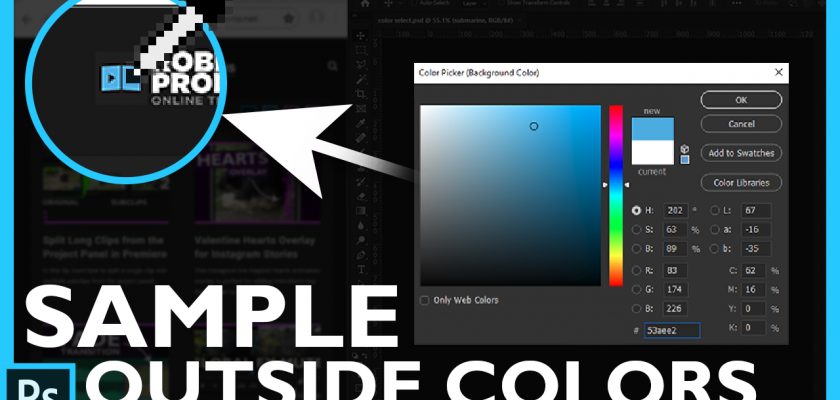
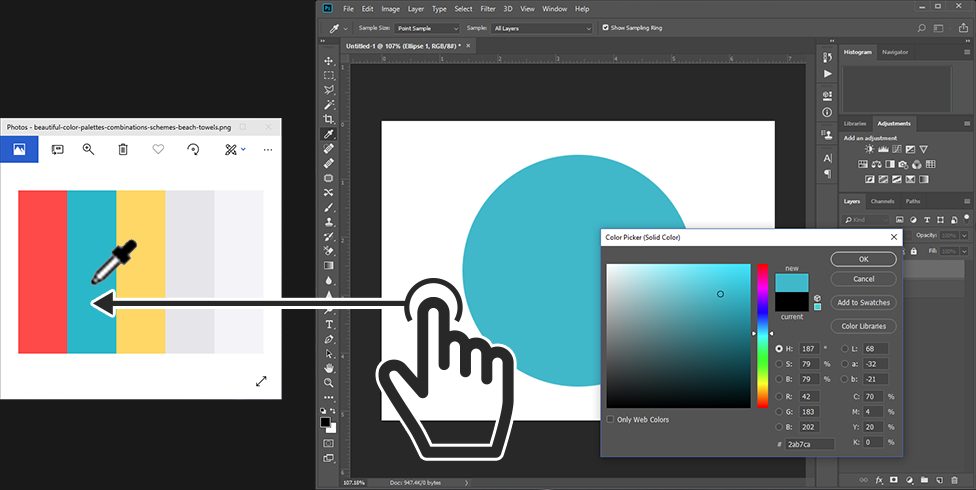
Comments