Some TVs may cut out portions of text or video when being played back. Especially older TVs. To make sure all your text/objects are seen, you can turn on Video Preview Overlays. In the Preview Window, simply click the Overlays button to turn on and toggle through the different overlays. In this case, I’d turn on Safe Areas which works similar to the title/action safe in After Effects. The outer most border marks the area that will be visible on a television screen while the inner most border marks the suggested area for titles. You can adjust the grid spacing using the Action safe area and Title safe area settings on the Video tab in the Preferences.
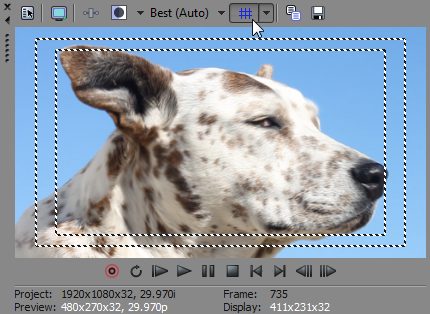




Comments