In the case that you need to insert an empty event in the timeline, position the cursor where you’d like to insert the event and go to Insert > Empty Event. If an area is selected, the duration of the empty event will be as long as the area selected. The same can be done in audio tracks. Empty events can be placed in areas to separate video or audio and can be used with some event FX as an overlay.
In the screenshot above, the shortcut key “S” was used to slice the video and insert an empty event with Auto Ripple (Ctrl+L) turned on.



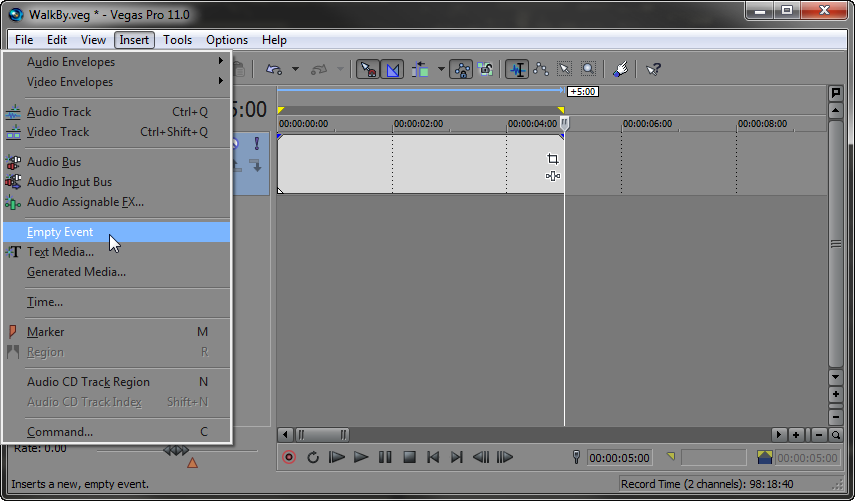
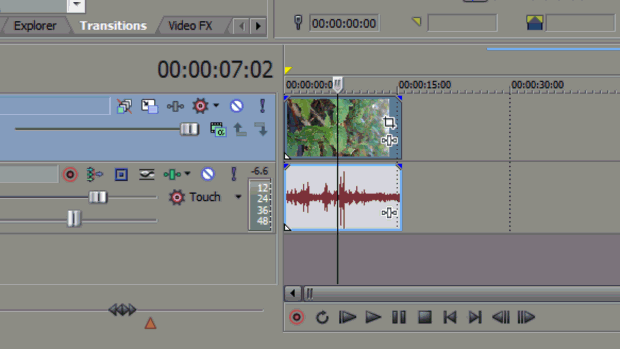

Comments