If you prefer to work with the timeline at the top on the main window in Sony Vegas, go to Options > Preferences. In the Display tab, un-check “Display timeline at bottom of main window”. Click Apply > OK. Your timeline will now appear at the top of the main window. If you’d like your timeline to be at the bottom of the main window, simply do the opposite by Checking “Display timeline at bottom of main window” in the Preferences.
DISPLAY PREFERENCES
TIMELINE POSITIONED ON TOP



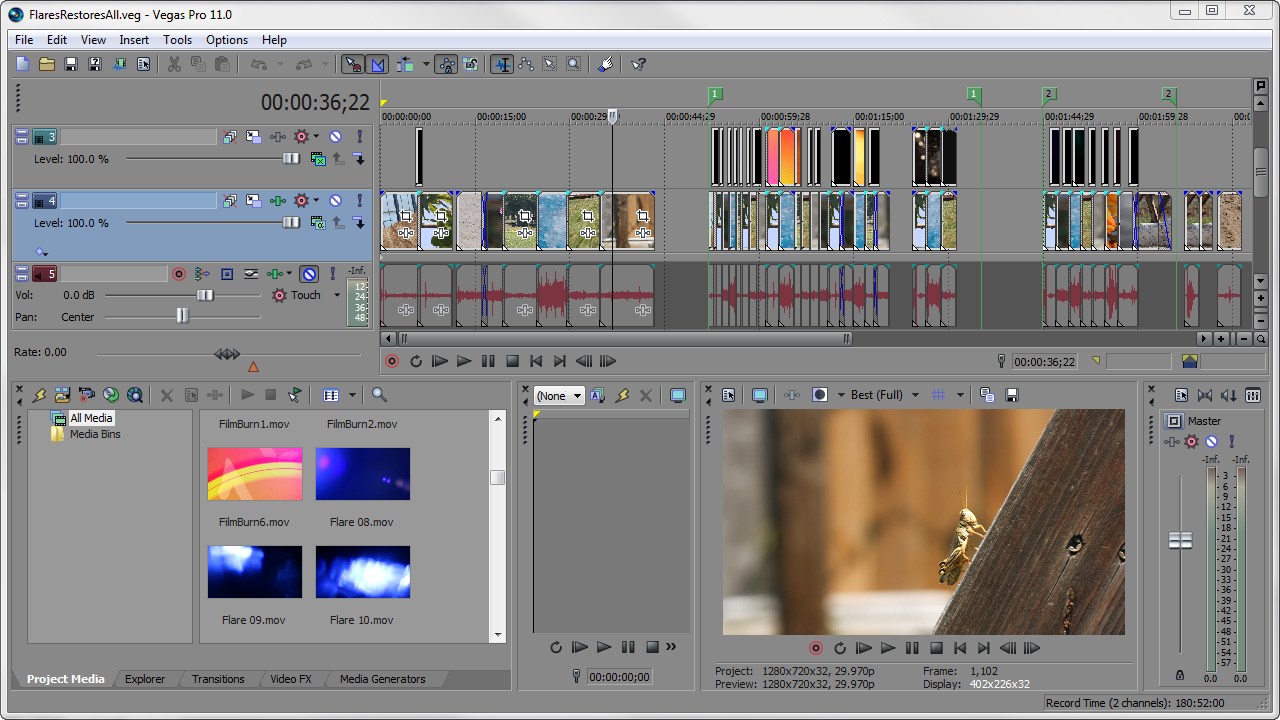
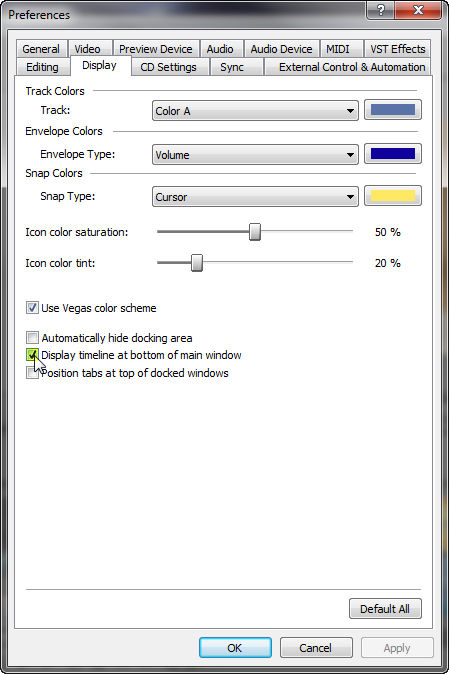
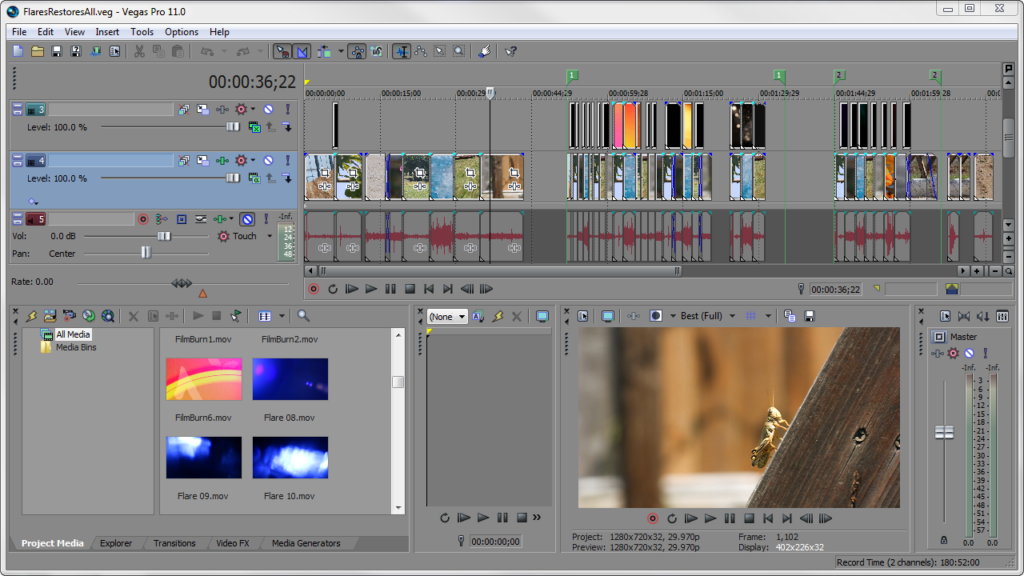

Comments