Have you ever tried editing a music video with a multi-camera sequence where you need to sync the two video clips together, but you never get it just right? You zoom in as far as you can on the timeline to move the clip up or down a frame but you just can’t get it right. The clip keeps snapping to the frame boundary and you’re not able to get it synced. By now, you probably pulled a few hairs out and no longer need a haircut! Well, look no further. The snapping of boundaries is caused by having “Quantize to Frames” turned on. It forces edits to snap to the time ruler points in the timeline.
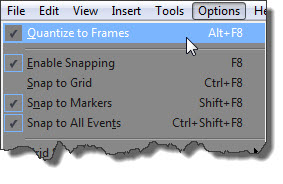 To turn off Quantize to Frames, simply go to, “Options” – “Quantize to Frames”. Click it once to un-check it and disable it. Click it again to check it and enable it. You can also use the shortcut key, “Alt+F8”.
To turn off Quantize to Frames, simply go to, “Options” – “Quantize to Frames”. Click it once to un-check it and disable it. Click it again to check it and enable it. You can also use the shortcut key, “Alt+F8”.
Go ahead try it out, add two video clips stacked on the timeline and move them around. They snap to each frame. Now, turn off “Quantize to Frames”. You’ll notice there’s no more snapping and you’re now able to move the clips around freely.
Vegas does however mention that edits in which do not occur on frame bounderies can produce an undesirable visual result. Therefore, I’d only turn this off when syncing together music videos or any other multi-camera sequences.
Quantize to Frames On:
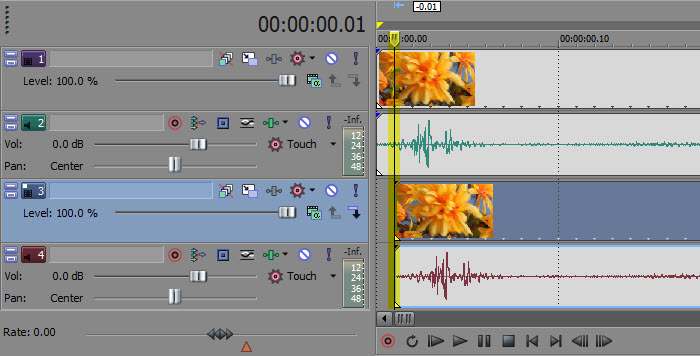
Notice how the time indicator(highlighted) is sitting directly on a frame boundary. Quantize to Frames is turned on in this example.
Quantize to Frames Off:
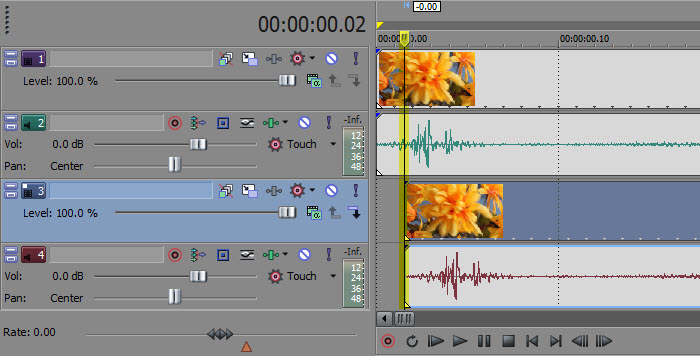
Notice how the time indicator(highlighted) is sitting in-between a frame boundary. Quantize to Frames is turned off in this example.
Did you know about this feature? Are there any other “Hidden” features you know about? Share your thoughts in the comments below.



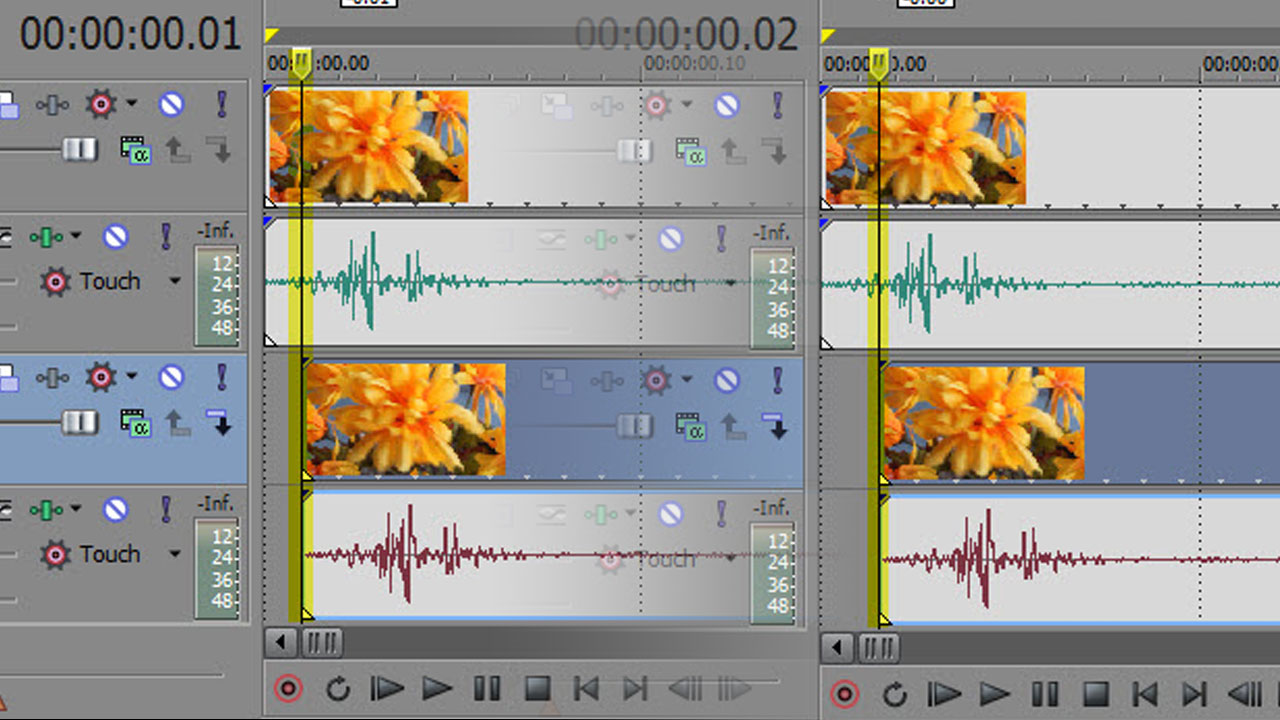

Comments